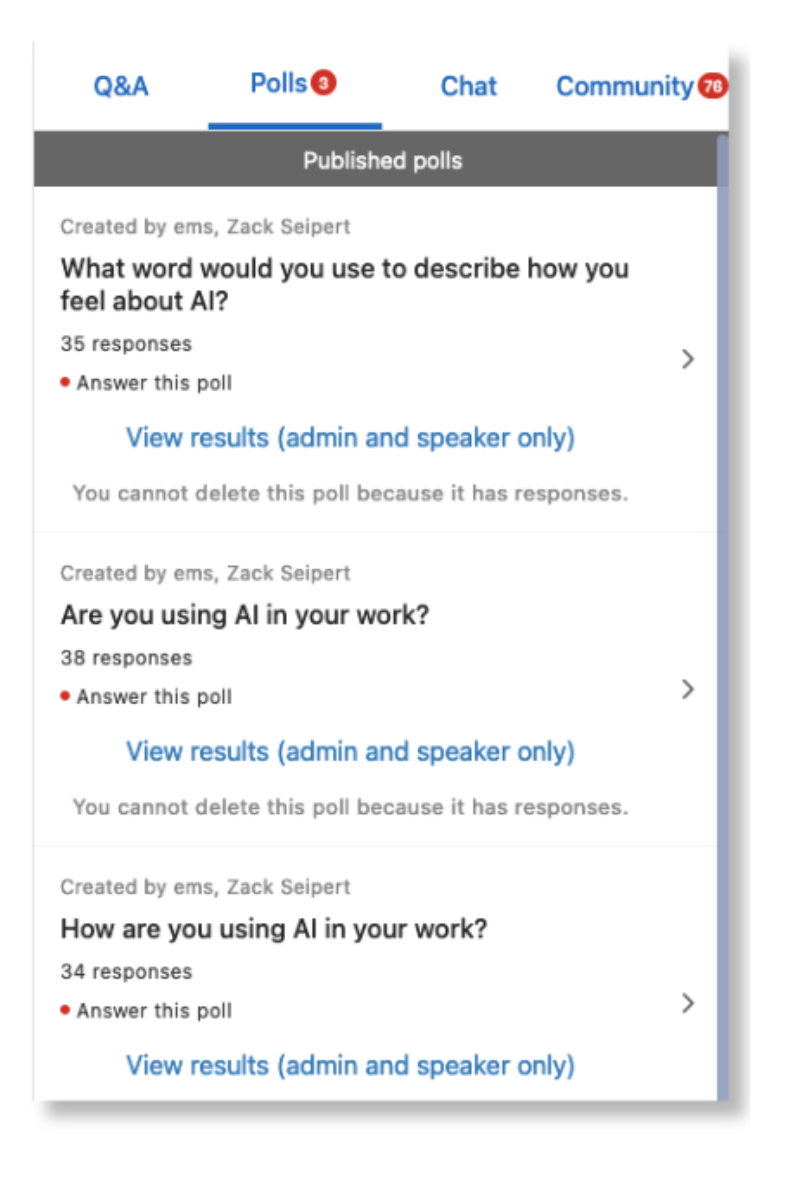
Polls are a powerful way for speakers like you to learn more about your audience and for GSMCON attendees to engage with sessions. All attendees (both in-person and virtual) will be able to take your session poll via our event app, Whova. You can choose to keep the results in the app, or you can even embed the poll in your slide deck in advance.
Adding a poll is completely optional! Please read on for how to use this feature.
We’ll email you a link to your Whova speaker form (Sarah can also directly get you the URL if you don’t receive the email). Open this form.
You’ll see a prompt to ‘Create a poll’. (Note: the form can be updated multiple times after pressing ‘save.’)
Select “Create a Poll” to get started!
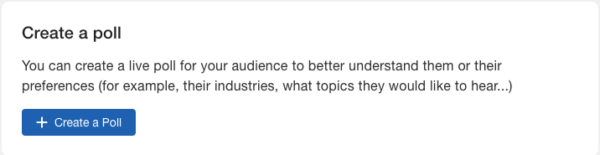
Select how you’d like answers to be formatted.
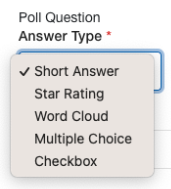
If you have more than one session, make sure to attach the poll to the correct session
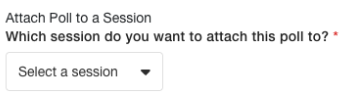
Keep the first option of “Prompt the poll to get better response rate”. When people enter your session on the app, they’ll get a prompt to answer your poll question.

For “open time”, select the option that helps you get the best results for your question!
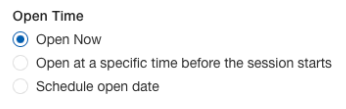
After selecting “Save”, here’s something similar to what you’ll see:
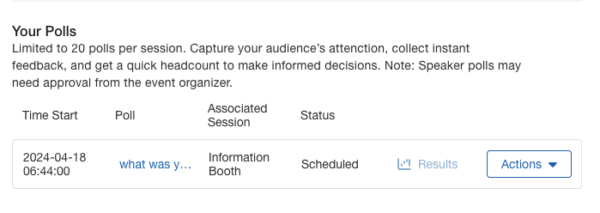
Do this step if you want to show the poll question and results on your slide deck during your session.
Next to the correct poll, select “Actions” and “Copy link for live presentation”
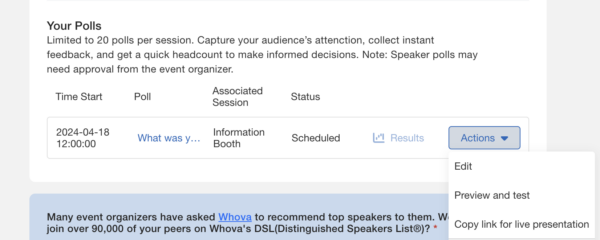
This step shows you where to add the link in PowerPoint.
Go to your PowerPoint and insert a ‘Web Viewer’ (Go to file → Get Add-ins” → More Add-ins → Select ‘Web Viewer’) it will insert a web viewer box right into your presentation on whatever slide you want. You’ll enter the link from Step 3, and your poll will be visible.
Example of a poll embedded in a PowerPoint:
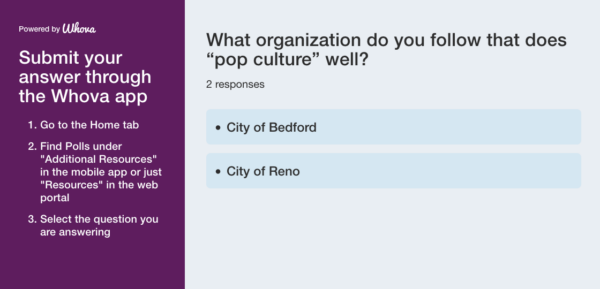
© 2024 Government Social Media LLC